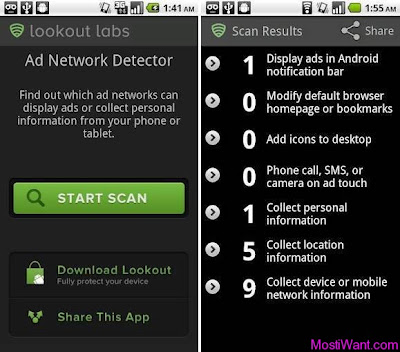Top 10 Best Android Cloud Apps for Data Storage
Selasa, 30 Juli 2013
0
komentar
Cloud storage was once a confusing technology breakthrough but more and more data saving is being done through online storage instead of traditional hard drives or USB’s. While many people might be familiar with Google Drive, the online cloud storage leader, there are a number of other Android apps that perform similar tasks. The shift to cloud storage is going from strictly files saved on a hard drive to preserving photos and apps from smartphones. Some of the top cloud apps for Android phones and tablets include:
Dropbox
One of the best Android apps for people who work online or do a lot of business over the Internet is Dropbox, simply because it’s one of the most popular. Many of us already use the Dropbox feature for PC’s to share information and now the service spreads among Android devices. Dropbox users are granted 2GB of free space initially with the ability to move up to as much as 16GB. Any type of file that is stored on a computer can be saved to Dropbox including Word documents, pictures, and even videos.
Box
The Box application is successful because of two main traits – size and ease of use. With up to 5GB available users can conceivably store their spreadsheets or word processing documents for the rest of their lives. Users who aren’t particularly familiar with cloud storage have also reported that the navigation and functionality was very easy to pick up. Users on the Box service are granted 5GB for free to save documents, flash video (.flv), images (.bmp, .jpg, .gif, .png, etc), audio (.mp3, .wav, .wma, etc), video (.mov, .mpeg, .mp4, etc) and presentations (.ppt, .odp)
Ubuntu One
Ubuntu One is a great way to store family photos from over the years in the cloud to ensure that they’ll be protected. Users can utilize the auto upload feature so that every pic taken from an Android device will be sent to the Ubuntu server. U1 can also be set up so that every photo taken in other apps such as Instagram will be sent to the server as well. The app also works as a central location to sync apps such as Google +, Facebook, Twitter, and more. Those using Ubuntu One are granted 5GB of storage with the ability to purchase packs of 20GB extra at a time to store files, music, video, and photos.
IDrive
While IDrive might sound like it’s set up for an Apple iPhone; it is actually one of the top Android cloud apps for online data backup. The app is mostly used to backup the contents stored directly on a phone such as contacts, photos, calendar appointments, etc. for an easy restore. Basic users of IDrive can enjoy 5GB of free storage with the ability to upgrade to personal or business accounts with 100+ GB available. The service works as a computer backup so virtually any file type saved on a computer can be stored in the IDrive cloud.
SugarSync
For those users that aren’t constantly online with their Android devices, the SugarSync apps allows them to access files while not connected. Sugar Sync also has one of the best searching features if users have a large amount of data stored over multiple computers. The standard 5GB is available with free SugarSync account to save work files, photos, videos, and music across multiple devices besides the phone.
Amazon CloudDrive
While the Amazon Cloud Drive mostly supports uploading of photographs, the future is seemingly endless. Users may be able to preserve some of their purchased videos or e-books for access on any device, giving them another option besides their Amazon account. The free version of Amazon’s cloud service includes 5GB of storage for .jpg, .bmp, .png, .gif and other file types. It should be noted that .mp3 music files purchased from Amazon aren’t counted towards the data storage limits.
ZipCloud
ZipCloud comes with an unlimited amount of storage space for one low monthly plan. This system is user friendly and can be set up to automatically sync to your computer on a daily basis with no prompt from the user. With ZipCloud you are able to upload files up to 1GB free of charge. If you need more storage you can take advantage of their 75GB, 250GB and Unlimited monthly subscription plans.
JustCloud
JustCloud has been dubbed as a “Simply Brilliant Backup Service” from many cloud reviewers. Some of the appealing features JustCloud offers are file versioning, file sharing, and the ability to have a synchronized automated backup performed. With JustCloud, the hassles of flash drives, external hard drives, and even portable storage devices are obsolete. JustCloud comes with 14 days of free trial and 3 package options: Home Plan – 75GB, Premium Plan – 250GB, Unlimited Plan – Unlimited GB. You can upload all file types to JustCloud, even .exe files.
SkyDrive
One thing that Android cloud storage searchers must look for is longevity. As users of ZumoDrive will attest, cloud storage doesn’t do much good if the company shuts down. SkyDrive is operated by Microsoft which means it should stick around for a while and also offers more support for Excel, Powerpoint, and other Office documents that might be stored on a smartphone. New SkyDrive users are granted 7GB of storage for photos and specifically Microsoft Office file types (.doc, .ppt, .xls, etc.)
Google Drive
Again, familiarity usually breeds success and Google Drive is constantly integrating their service with the Google+ accounts and other services that they’ll own in the future. Many online companies are working with Gmail, Google Docs, and other services that can be best stored and viewed right within Google Drive. Google has merged their services to include 15GB of storage across Gmail, Google Docs, Google Drive, Google +, and Google photos and also supports virtually every file type including .PDF”s and Microsoft Office documents.
Cloud Storage truly offers something for every Android user, from the simple photography aficionado to somebody running their online Fortune 500 Company on the road.
Baca Selengkapnya ....